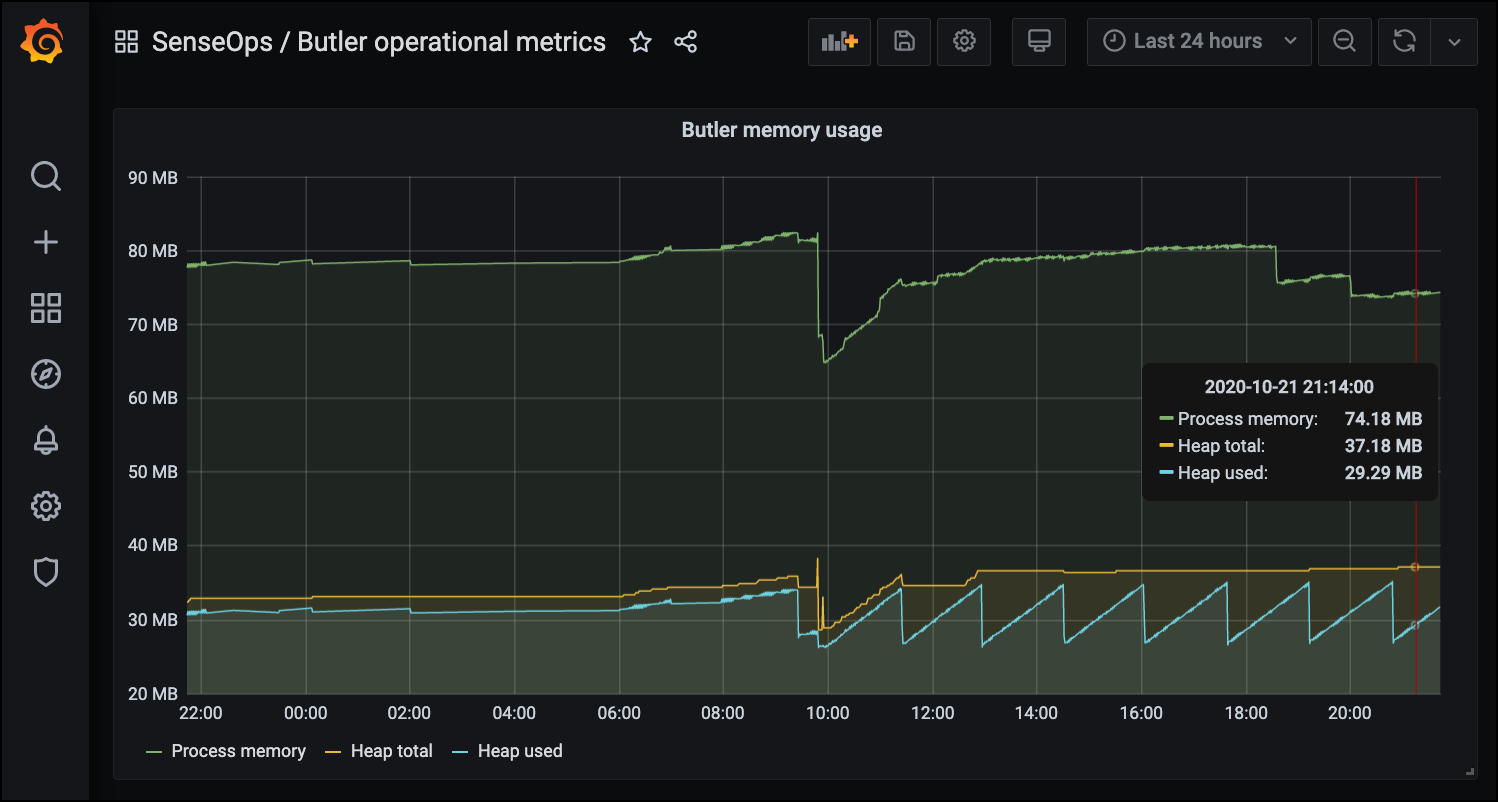Running Butler SOS
How to start and keep Butler SOS running varies depending on whether you are using Docker or a native Node.js approach.
Docker
Starting Butler SOS using Docker is easy.
First configure the docker-compose.yml file as needed, then start the Docker container in interactive mode (=with output sent to the screen).
This is useful to ensure everything works as intended when first setting up Butler SOS.
docker-compose up
Once Butler SOS has been verified to work as intended, hit ctrl-c to stop it.
Then start it again in daemon (background) mode:
docker-compose up -d
From here on the Docker environment will make sure Butler SOS is always running, including restarting it if it for some reason stops, when server reboots etc.
Pre-built, standalone binaries
Starting Butler SOS using the pre-built binaries could look like this on Windows:
d:
cd \node\butler-sos
butler-sos.exe --configfile butler-sos-prod.yaml --loglevel info
It is of course also possible to put those commands in a command file (.bat on Windows, .sh etc on other platforms) file and execute that file instead.
As Butler SOS is the kind of service that (probably) should always be running on a server, it makes sense running it as a Windows service (or similar mechanism in Linux).
On Windows you can use the excellent Nssm tool (https://nssm.cc) to achieve this, with all the benefits that follow (the service can be monitored using operations tools, automatic restarts etc).
A step-by-step tutorial for running Butler SOS as a Windows service using NSSM is available over at ptarmiganlabs.com.
On Linux both PM2 (https://github.com/Unitech/pm2) and Forever (https://github.com/foreverjs/forever) have been successfully tested with Butler SOS.
Native Node.js
Starting Butler SOS as a Node.js on Windows could look like this:
d:
cd \node\butler-sos\src
node butler-sos.js
It is of course also possible to put those commands in a command file (.bat on Windows, .sh etc on other platforms) file and execute that file instead.
Windows services & process monitors
As Butler SOS is the kind of service that (probably) should always be running on a server, it makes sense using a Node.js process monitor to keep it alive (if running Butler SOS as a Docker container you get this for free).
On Windows you can use the excellent Nssm tool (https://nssm.cc) to make Butler SOS run as a Windows Service, with all the benefits that follow (can be monitored using operations tools, automatic restarts etc).
If running Butler SOS as a Node.js app on Linux, PM2 (https://github.com/Unitech/pm2) and Forever (https://github.com/foreverjs/forever) are two process monitors that both have been successfully tested with Butler SOS.
One caveat with these is that it can be hard to start them (and thus Butler SOS) when a Windows server is rebooted.
PM2 can be used to solve this challenge in a nice way, more info in this blog post: https://ptarmiganlabs.com/blog/2017/07/12/monitoring-auto-starting-node-js-services-windows-server.
On the other hand - just using Nssm is probably the easiest and best option for Windows.